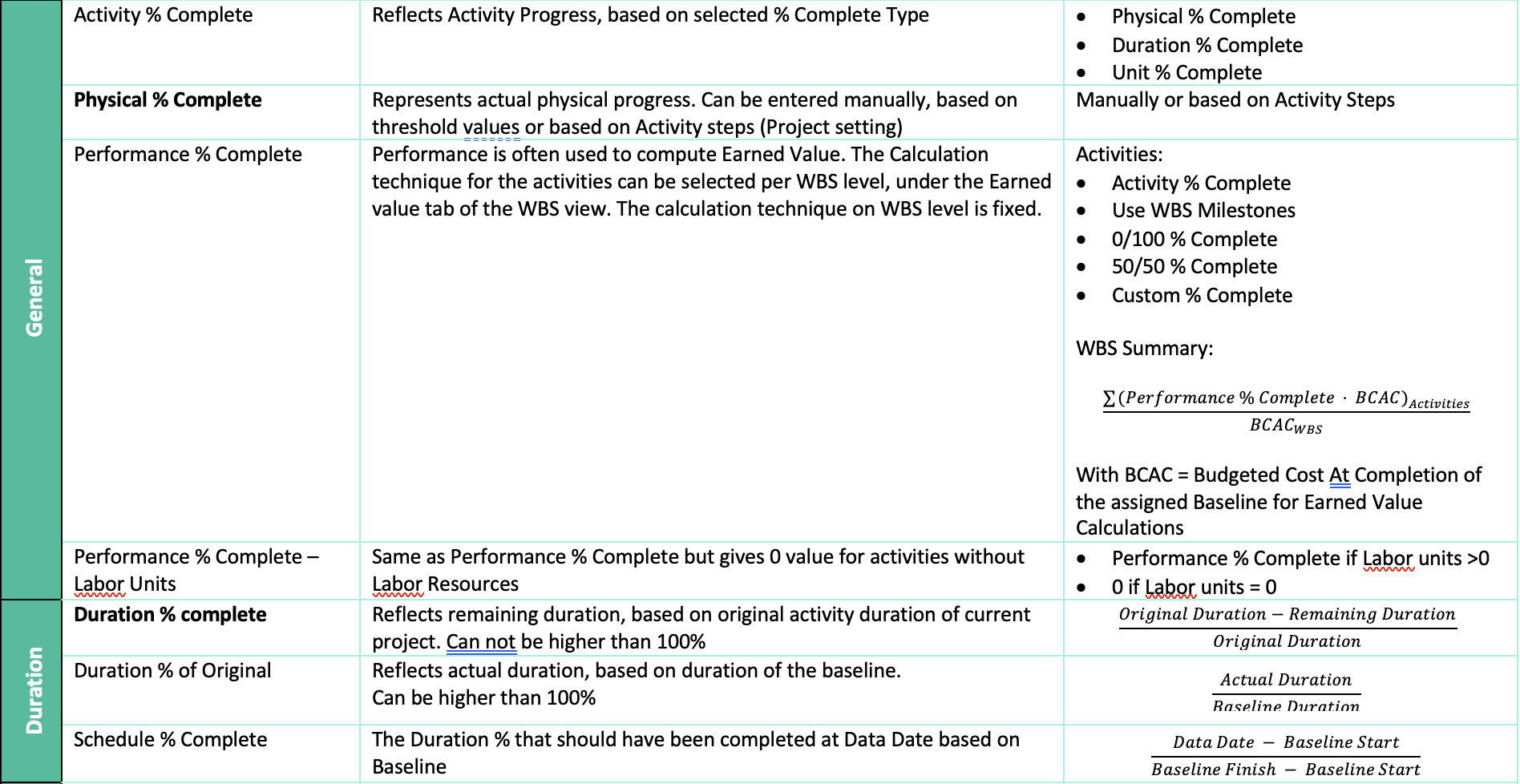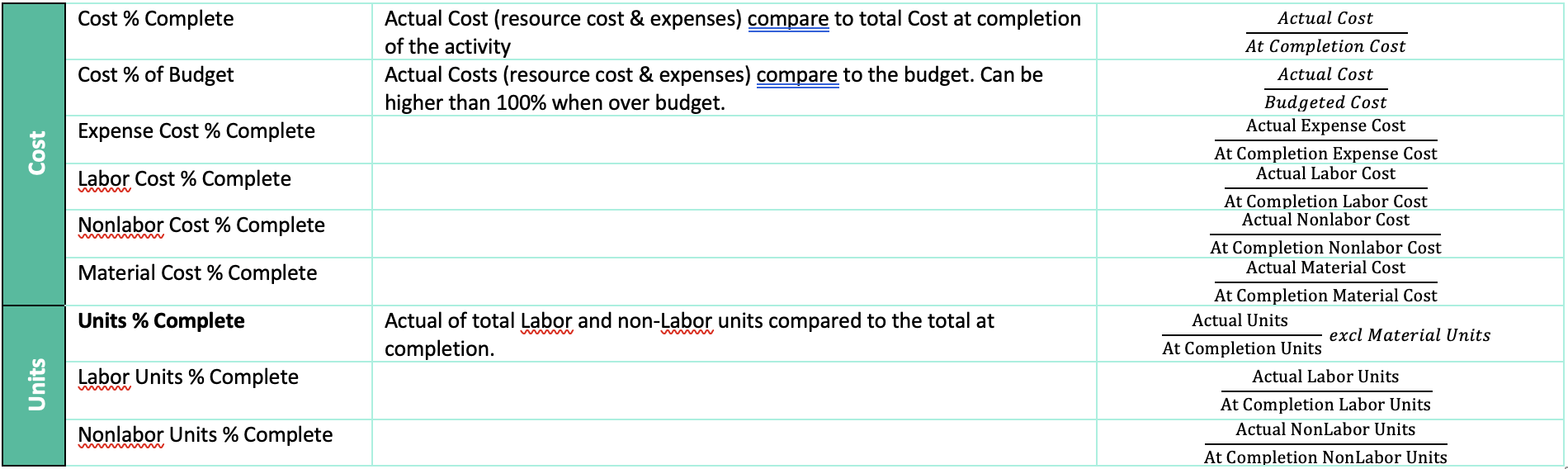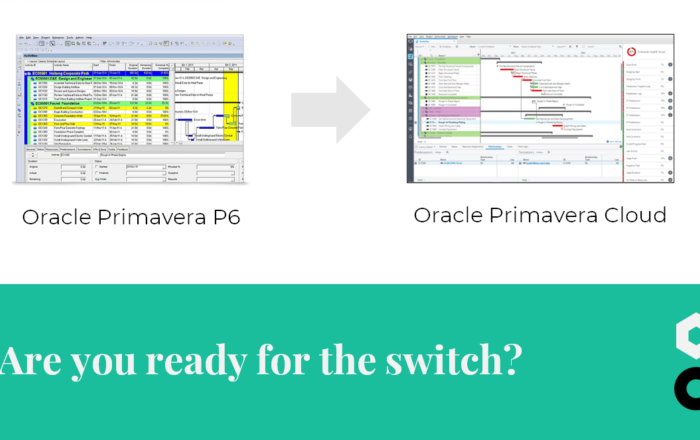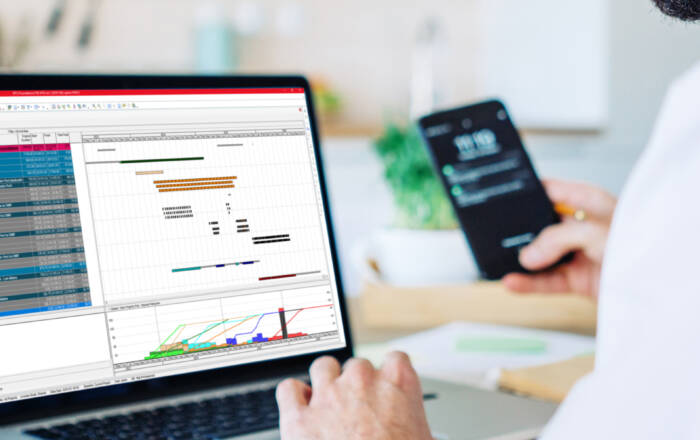% Complete in P6, The Ultimate Guide


Did you ever struggle with Activity % Complete when adding progress to your schedule? Or don’t know which Activity % complete type to use on your activity? Well, we’re here to help you!
Activity % complete can actually be quite powerful once you know how they work and how to apply them.
Why Use % Complete?
As seen in our previous blog Progress Update in 7 Steps, this % complete is a parameter that reflects the activity progress. Once an activity has started, the activity is a black box. What is actually happening between the start and finish date, is being reflected by the activity % Complete. Additionally, the % complete can also be used in EVM calculations depending on the Admin Preferences. To know more about EVM check our Blogpost The Essentials of Earned Value Management.

Did you ever struggle with Activity % Complete when adding progress to your schedule? Or don’t know which Activity % complete type to use on your activity? Well, we’re here to help you! Activity % complete can actually be quite powerful once you know how they work and how to apply them.
Activity Percent Complete Types
How the progress is measured will determine the Percent Complete type assigned to your activities. For each activity you can define the % Complete Type under the General parameters (Activities Tab > Activity Details). There are three different options here: Duration % Complete, Physical % Complete, Units % Complete.
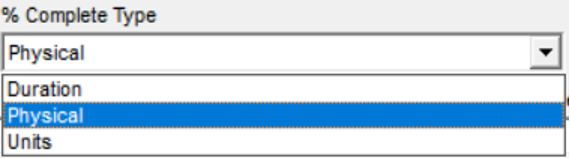
Introduction
This type of Percentage is the only type that is independent from any of the other activity properties. Which means that manually changing the Percentage complete doesn’t affect any of the properties of the activity like durations, dates, units, costs,.. etc.
This type of % complete is typically used for activities that cannot be defined based on units (e.g. documents, Procurement, Tests,…). Good practice would be to define the % based on specific predefined achievements of this activity. An Example would be a Document that has a predefined review Cycle. Each step of this review cycle can be an agreed % complete as in the example below.
You created a table below showing example percentage distribution of a document submission cycle. In this paragraph it is not a bad idea to explain a little bit about what are the key points of this table, in other words this example. Now it looks like this table came out of nowhere. You can start like "you can see below an example of…"
Phys % complete is the easiest one to implement. It's flaw however is that it doesn't roll up as P6 doesn't know how to compare & sum up these percentages. You can fill the in at random. We advise to work with Steps, as this allows to use the same template/breakdown for the same type of activities.
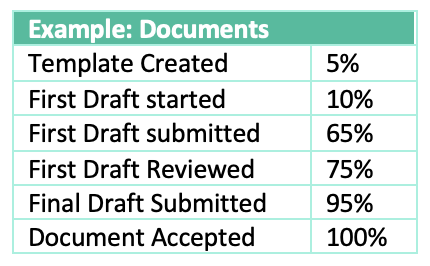
The above can also be translated in Activity Steps, which is another way of defining Physical % Complete. However, this setting needs to be activated under Project Calculations(Project Tab > Project Details).

Activity Steps can define the Physical % Complete based on the Step weight. Be aware that the activity % Complete can only be based on the step percentages. No intermediate percentages are possible, meaning that the Activity % Complete will not change in between 2 steps.
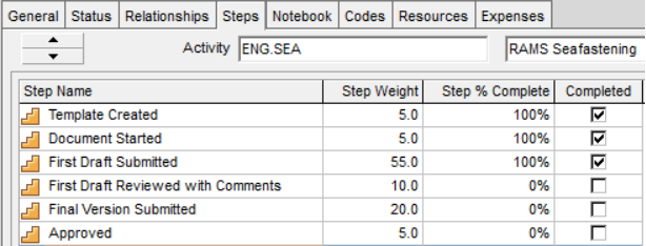
Duration % Complete
A common used Type is the Duration % Complete. This is typically used for activities where progress is determined based on their duration. Examples are Lead times, Review periods, concrete curing, paint drying,…etc.
However, awareness is needed when using duration % Complete as the parameter acts different than would be expected.

The above formula implicates that an increase in actual duration won’t increase the Duration % Complete if the remaining duration doesn’t decrease. This counterintuitive formula is different from the Microsoft Project formula that is based on the actual Duration relative to the At Completion Duration.
As seen in the example below, Activity 2 has relative much more actual duration than Activity 1. Nevertheless the Duration % Complete of Activity 2 is much lower.

Another downside to Duration % Complete is that when the remaining duration increases, the % complete will decrease. This is the case when an activity takes longer than expected, for example due to slower production rates. The decrease % Complete would implicated that Progress is actually undone compared to previous update. In the same example below, the data date is moved, however the Progress % complete of Activity 1 is decreased form 70% to 60% due to a later finish date.

In case there are units assigned to the activity, it’s possible to updated the actual units based on the duration % complete. This option can be activated under the Project Calculations (Project Tab > Project Details).

Duration % Complete
For activities with Labor and/or Non-Labor units it can be more useful to show the Progress based on the Units % complete. Examples can be steel production, ground excavation, cable laying,… etc.
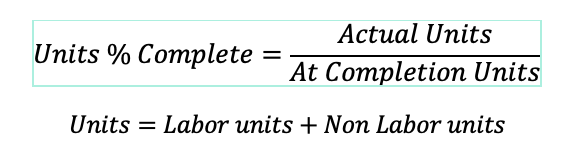
However, as Material resources have a different Unit of Measure, they are disregarded in the calculation of Units % Complete.
Changing the Units % Complete will equally impact both Labor, non-Labor but also the material units. When changing this parameter, the remaining units are updated. Actual units will always have to be inserted manually.

Activity Percent Complete Types
Beside the Activity % Complete Types, there are a lot more % that can be used to track the schedule. However, they cannot all be set as the Activity % complete type. These can be shown as additional columns in the Activity table.