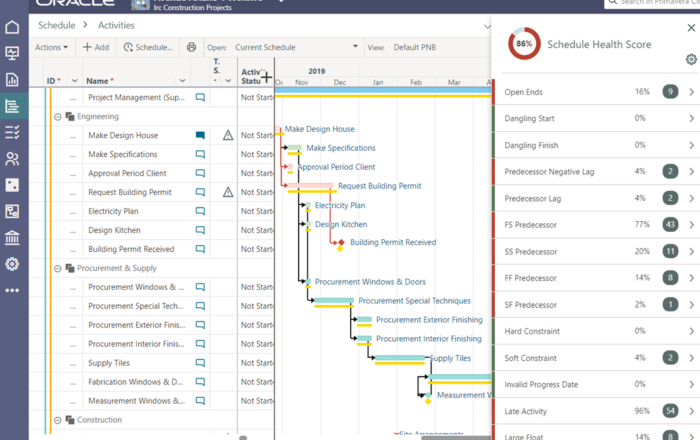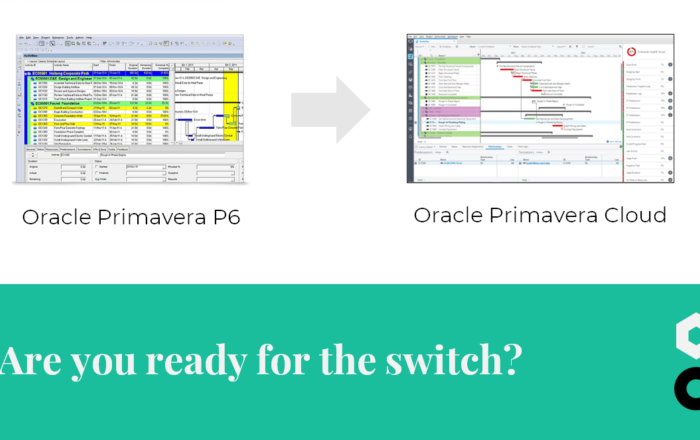
How to find the real critical path via multiple float paths in Primavera


In a previous blog (Primavera P6 and the Longest Path) our colleague Gert introduced the concept of using ‘multiple float path’ to find the longest path towards any activity, not just the finish date. In this blogpost, we will delve even deeper, imparting knowledge of how to use Primavera to deal with cases of multiple critical (and near critical) paths. Let’s get started on learning about Multiple Float Paths.

Finding your project’s true critical path is not always obvious, or simple. In most cases, using the Total Float is sufficient to determine criticality, but not always. In these more complex cases, the solution is to analyze Multiple Float Paths.
Defining Criticality in Primavera
First, a clarification. Primavera allows for the definition of criticallity to be defined through the schedule settings. This means that, depending on the individual settings, critical activities can be those with a Total Float less than or equal to a pre-set value as well as those belonging to the longest path (the traditional definition of criticality).

The Importance of Near-Critical Paths
In addition to understanding the definition of a critical activity, it is equally important to focus on the near critical paths. Why? Because near critical paths may be less than an hour different than your flagged critical path, but they will still not be flagged by Primavera as critical. Applying a critical eye to the underlying logic of the schedule will reveal that some near-critical paths may be just as critical as those on the critical path.
Looking at the below schedule, can you find the most critical path, the 2nd most critical path and the 3rd most critical path based on the Total Float?
Using the Total Float for this will not be possible. To complicate matters even further, there are different calendars applied in this scenario, which makes understanding the implications of the Total Float more complex. Of course it is correct to say that an activity with a 24/7-calendar has more time to finish within the estimated duration than an activity that is assigned a standard working hours calendar. However, it makes identifying and understanding the criticality of the (near-)critical path(s) much more difficult. A Gantt Chart might help in a simple case like this, but imagine a schedule with thousand and more activities and the limitations immediately become clear.
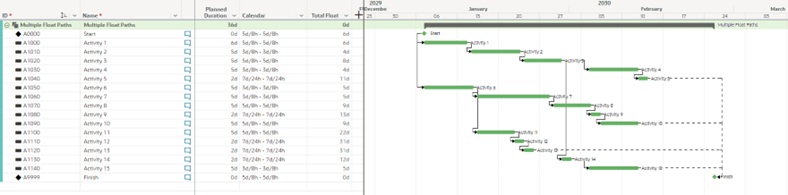
How to use Multiple Float Paths in Primavera
I hope you are on the edge of your seat to find the solution.
Within the ‘Schedule Options’ menu (accessed via the ‘Schedule (F9)’ dialog box) - there is a window where you should select the tab ‘Multiple Float Paths’. To reveal your near critical path(s), take the following steps:
- Check slider ‘Calculate Multiple Float Paths’.
- Select ‘Total Float’ or ‘Free Float’.
- Differences can arise depending on the selection.
- Free Float will base the calculation on driving activities
- Total Float will base the calculation on the criticality of the Total Float (In this example we choose ‘Total Float’)
- Differences can arise depending on the selection.
- Select the milestone or activity to which the Multiple Float Paths should be calculated.
- Normally you want to know which activities could have an impact on the end milestone or intermediate milestone, but selecting a normal activity is also possible.
- The number of paths should be limited to 10.
- You will not put time and effort on the 10th path that has an impact on your deadline. The critical path, 2nd critical path, 3rd… will be the way to go. Choose at least 5, but there’s no harm in choosing more
- Click on ‘Schedule Now’.
- Add the columns ‘Float Path’ and ‘Float Path Order’ into the grid.

Understanding the results
The most critical path is Float Path 1, this is the longest path backwards from the selected activity for which there is zero float (either ‘Total Float’ or ‘Free Float’, whichever was selected). From there, subsequent float paths with relationships to the activities in Float Path 1 (and therefore through to the selected activity) will be ordered based on the float between the latest activity in their sequence and the associated activity in Float Path 1. The second most critical path (the one with the lowest float) is Float Path 2, and so on.
The selcted milestone (or activity) is located on Float Path 1. In our case, because there is a ‘Finish On’-constraint added, its Total Float is 0d.
Note: If instead, this activity had a ‘Finish On Or Before’-constraint, Float Path 1 would be Start-1-2-3-4-5-Finish.
It is evident from the Gantt chart that in this case this is the most critical path, with the second most critical path being 6-7-8-9-10, the third being 14-15 and lastly, the fourth is 11-12-13.
Do you see now why there is no harm in calculating 10 float paths?
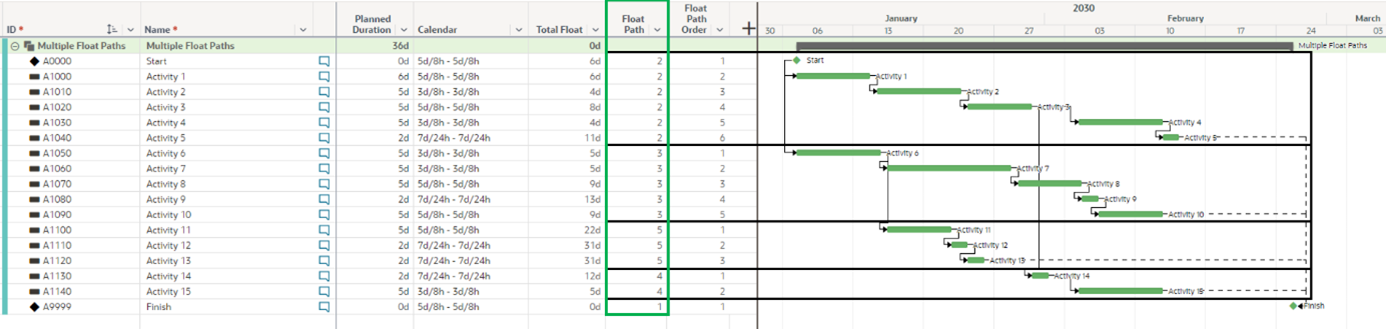
Criticality isn’t just about Float
On Float path 2 the Total Float could be 4d, 6d, 8d or even 11d depending on the calendar assigned to the activities. Subsequent float paths (Floath paths 3 and 4 , respectively), there are activities with a Total Float of 5d. So an activity with a higher Total Float (hence, bigger buffer or more time to finish the project respecting the deadlines) can still be on the most critical path while an activity with a lower Total Float (hence, smaller buffer) is on a near-critical path. This shows that analysis of near-critical paths can be as important as the critical path.
When analyzing only the Total Float, analysis is limited to activities with zero or negative Total Float. This makes it difficult to know which activities are driving the impact. Considering different paths (and the float path order) will help make your analysis more impactful and meaningful.
An extra advantage is that this analysis can be conducted on any activity or milestone, not only the finish milestone or last activity in the project.
By grouping by ‘Float Path’, the results can be clearly and succinctly visualized. In this example, only the activities of the same path are shown, in cascading chronological order. This is helpful, especially when working on larger schedules, as the activities of the same float path can be visualized together.
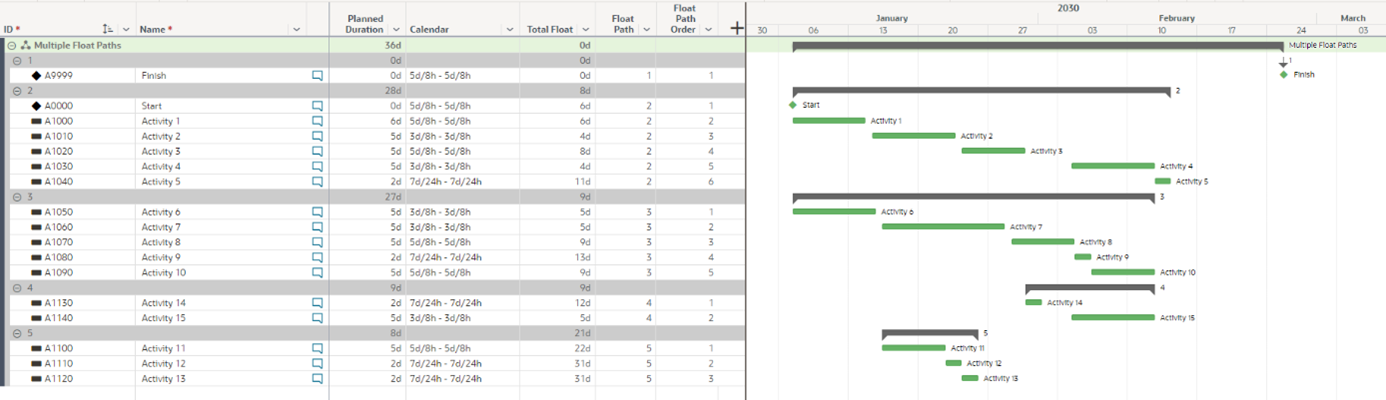
Conclusion
In complex projects with thousands of activities, different calendars and multiple constraints, Total Float is a strong indicator and still one of the main parameters used to steer decisions. However, distinguishing the critical path from near-critical paths impacting the finish or intermediate milestones is not easy, but can be made more simple by using Multiple Float Paths and understanding that the importance of near-critical paths, both to make your job easier, and to deliver more impactful analysis.